A few weeks back I was having a chat with a warrior about an ORM (online reputation management) campaign for a website. We had to outrank several web pages (with some negative content) from Google.fr.
So we were discussing various link building strategies to get it done. This guy asked me if he can build 2-3 backlinks for the website on a high authority .edu wiki page. I was kind of surprised since he told me that 2 or 3 backlinks from a single wiki page could outrank the other pages competing for the same
keyword. He was even saying that he tried it and it worked for one of his sites.
I strongly believe that two or three backlinks from a single page (unless the links are from a page with very high PR and less OBLs) would never help much to outrank some others. Sometimes it happens to a lucky few though. Not for a debate on it :).
But I was thinking the other way: if I could build a dozen of such pages with one or two backlinks for it on different .edu websites, then that’d help me to improve the rankings for sure.
So i have decided to make this full edu wiki tutorial to help all of you start bringing thr link juice of edu wiki sites. Those links are very good even for no follow variation that Google demands these days.
To make the registration/signup easier, I recommend you install Roboform on your web browser. It’s an automatic ONE CLICK form filler which will help you to register on any website with a click. (This is optional—you can fill the registration forms in manually. Roboform would help you to save some time typing all the information.)
You can download it here: http://www.roboform.com/download
Video tutorial on how to install, configure and work with roboform: http://www.roboform.com/video/Video-FormFillerTutorial.html
Once you’re done with the installation:
Though there are a lot of fields available in roboform, you don’t have to fill in all the TABS and FIELDS given. Basic details given below will be enough for registration purpose.
Username:
Password:
Full Name:
Company Name:
Address:
Zip:
Country
Website:
Email:
Phone:
For more details and tutorial about roboform and form filling, check the complete manual at http://www.roboform.com/support/manual/roboform .
(Read the information given at Identities about Creating, Editing and Managing Identities)
Installation procedures can be found at http://www.roboform.com/download/installation
If you still feel any difficulties, go to youtube and search for roboform tutorials—you will find a lot of videos.
Go to the .edu particular wiki page and click on the registration/createaccount/signup link.
Screen 1 :
Screen 2 :
Once the signup page is loaded, click on the roboform identity you’ve just created for registration purposes or give the details manually.
Screen 3 :
Confirm your email (some sites wont ask for email confirmation) once you are done.
Screen 4:
Screen 5 :
Screen 6 :
This step is to create your wiki page. Give it any name you want and save.
Screen 7 :
Screen 8 :
Give a title (make it bold) and add some good content—250+ words are recommended—avoid spamming. Write something useful related to the niche of your website for which you’re creating the backlink and drop a link like this:
[http://www.yourwebsite.com Your Keyword]
You are given options to customize your content (bold, italic, paragraph, images etc.). Save it and you’re done. Visit the page after a few days to check the page and ping it using pingomatic. Most of the time these pages will be automatically indexed on Google.
Tip: I said each month when you search for an .edu website you’d get a new one. Here is how you do it. When you search on Google you can see these options in the left side of the search results: all results, related searches and more search tools.
Click on the more search tools link and choose the latest month posts. Click on Past month and you will be shown a list of websites which were RECENTLY active or updated. This way you can find new/different .edu pages each time you search. You may also try a specific date range, Past week, etc. We just have to be wise.
If you want to find the exact searches that will bring you edu wiki pages you can try these custom footprints :
Generate 1,000’s of Backlinks from Authority .EDU/GOV Wiki Sites Totally Hands-Free! Automated SEO Software! High Conversion. Clyde’s Wiki Bomber
“powered by mediawiki”
inurl:wiki site:.edu
inurl:”special:userlogin”
“This page was last modified on” inurl:wiki
“main page” “random page” inurl:wiki
“mediawiki” “This page was last modified on”
“mediawiki” “This page has been accessed”
“Log in / create account” inurl:index.php?title=Main_Page
allinurl:”.edu/wiki/index.php”
allinurl:”http://wiki.”
allinurl:”http://mediawiki.”
allinurl:”http://wikka.”
allinurl:”.edu/mediawiki/index.php”
I hope this will help you to get as many wiki , edu or not , links as possible. Check this huge list also that should help you even more . Here you can find all my pr 3 + wiki pages where to post links.- wiki pr list
My advice to you is to spin the articles with The Best Spinner which is a marvelous software and blast the spun articles automated with Clyde’s Wiki Bomber.




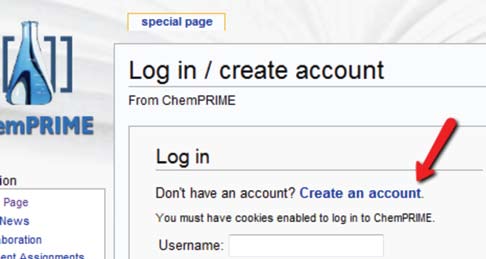









9 comments
That is a very good tip especially to those new to the blogosphere. Simple but very precise info… Thank you for sharing this one. A must read article!
I do consider all of the concepts you have introduced in your post. They’re very convincing and will definitely work. Nonetheless, the posts are too quick for newbies. May you please extend them a little from subsequent time? Thanks for the post.
What shall i say ? Follow the blog from now on and you will find many many new internet related 5 mins articles . The concept of this blog is to learn internat marketing one article per day ( about 5 mins or so) and i must guarantee you that in at most one year you will be an internet marketing expert. Cheers
Its not my first time to visit this web site, i am visiting this site dailly and obtain good data from here all the time.
I used to be suggested this web site via my cousin. I am no longer sure whether or not this put up is written via him as no one else realize such precise about my problem. You are wonderful! Thank you!
Great post guys! this information has been of great help and I have used it for my purpose. Thanks a lot for sharing such useful information.
That is a very good tip especially to those new to the blogosphere. Simple but very accurate information… Thanks for sharing this one. A must read article!
I usually do not comment, but after looking at a few of the responses on this page How to Register and Create Your Wiki Page. I do have 2 questions for you if it’s okay. Is it just me or does it look like a few of these responses look as if they are coming from brain dead people? 😛 And, if you are posting on additional places, I’d like to keep up with you. Would you make a list of the complete urls of your social community sites like your linkedin profile, Facebook page or twitter feed?
That is a very good tip especially to those new to the blogosphere. Brief but very precise information… Thank you for sharing this one. A must read article!
Comments are closed.